Mac App Spotlight - Magnet
Today is the first in what I hope will be a series of app spotlights, posts that highlight apps that I have found helpful in my work with computers. Some of these might be more professional in nature, while others might tailor more towards the consumer side of things. I hope you enjoy them.
For certain workflows, having two applications visible on the screen simultaneously is hugely beneficial. This can particularly be true of writing, when you need access to your source or reference material and your writing app at the same time. It can also be true of viewing logs and taking notes on the evidence you see for an issue, and many other use cases.
All my growing up years, and early on in my career, I used Windows exclusively, and I grew accustomed to some of the ways Windows handles window management. This was particularly true after Windows 7 was introduced and Microsoft added the Snap feature, which allowed you to easily split your screen into two halves or 4 quarters.
In Windows 10 and 11, Microsoft has gradually expanded this functionality, providing easier access to it from inside the app context, as well as adding additional layout views.
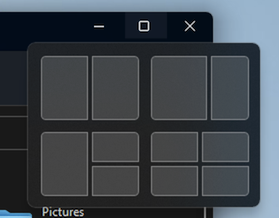
If you are a Windows user and haven’t noticed this feature, give it a try. If you’re on Windows 11, you will notice the options pop up if you hover over the maximize button for a bit. Or you can hold down the Windows key on your keyboard, and then use the arrow keys to move windows around.
On the Mac side, this functionality has never existed directly in the operating system. Sure, they have multitasking gestures that make it very easy to switch back and forth between apps or desktops via the trackpad, but that still does not provide the same side-by-side functionality that Windows does.
Then I discovered an app called Magnet. This little jewel of an app adds all of the functionality that Windows does, with even more layouts to choose from. It’s accessed from an icon in the menu bar, or you can utilize the keyboard shortcuts to enter certain layouts.
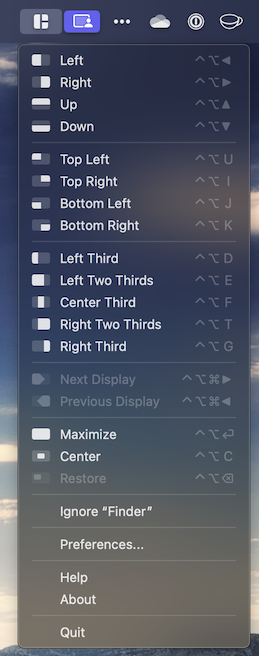
The price of the app has increased over the years since I bought it for a dollar or two, but as a one-time purchase, it’s still worth it in my book.