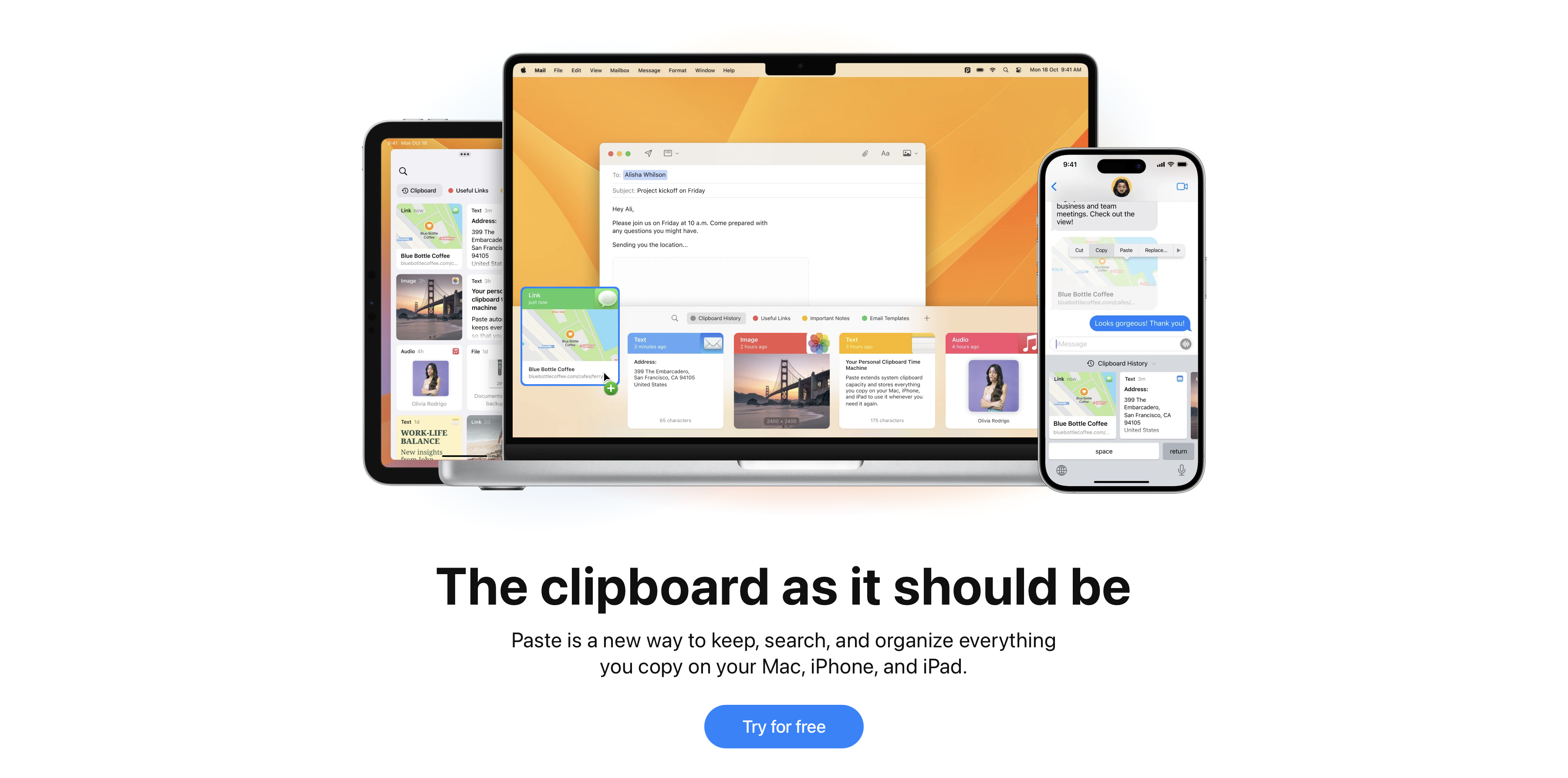Mac App Spotlight - Paste
Today’s app spotlight post tackles clipboard management on the Mac. In my role at Microsoft, I am constantly copying different pieces of information to my clipboard to then paste other places. These can be things like Azure subscription IDs, resource IDs, IP addresses, computer names, you name it. It starts to get confusing after a while, and God forbid that I copy something before I had pasted the item before it.
While it might not be super widely known, Windows has a built-in feature to handle this. Starting with Windows 10, Microsoft added clipboard history directly into the operating system. Ctrl+V will paste the last item, just as it always has, but if you use Ctrl+Shift+V, you’ll get a popup that shows the last several items on your clipboard (once you turn on the feature). But alas, the Mac has no such feature hiding behind a keyboard shortcut.
Enter Paste, a clipboard manager for Mac. This handy little app has several great features that make it worth its price. It’s a newer find for me, but I’ve loved using it.
Feature Highlights
First, it has unlimited history. I don’t keep much history, as many of the clipboard are related to customer cases that I don’t need to keep around and would like (need) my computer to forget. But fortunately they allow you to set the length of time you want to retain, from as little one day to forever.
Another great feature is the ability to pin different things. This means that the items do not expire (if you have chosen something less than forever for your history), and they’re also stored in separate little folders. I use this feature for storing some little scriptlets that I need to paste in frequently. I also have small sections of email text that I can drop into an email quickly. I have my case notes template ready to paste in and fill out. There are so many possibilities for this feature.
The other great feature is that it can automatically filter out items copied from certain apps, and will also attempt to identify passwords and other sensitive data to skip. So I have excluded 1Password, which I use for password management. By excluding it, I ensure that Paste never tries to grab and store any passwords in its longer history.
Paste has both Mac and iOS apps, so you can install this app everywhere and paste items back and forth. Apple’s Universal Clipboard feature does allow this natively, assuming you have enabled the Handoff feature, but it will only get you the most recent item. It doesn’t provide the history that Paste gives you.
Pricing
Paste is not a free app, but rather they have monthly and yearly subscriptions you can choose from. They even have a family plan, which allows you to share the subscription with other members of a family unit set up via iCloud.
Another purchase option is to get the app as part of the SetApp app bundle. This is a monthly subscription that gives you access to a large number of apps, Paste being one of them. If you have more than one of the apps on that list, signing up for SetApp might be a good way to consolidate fees and save some money, while simultaneously gaining access to a bunch more apps that you might not have tried otherwise.
If you’re a fan of Paste, let me know in the comments!